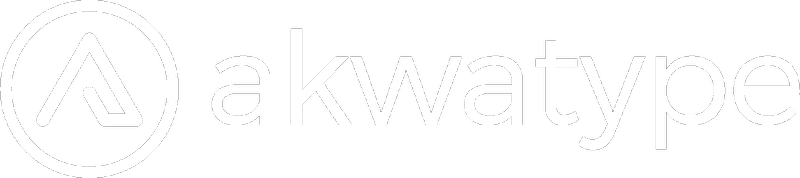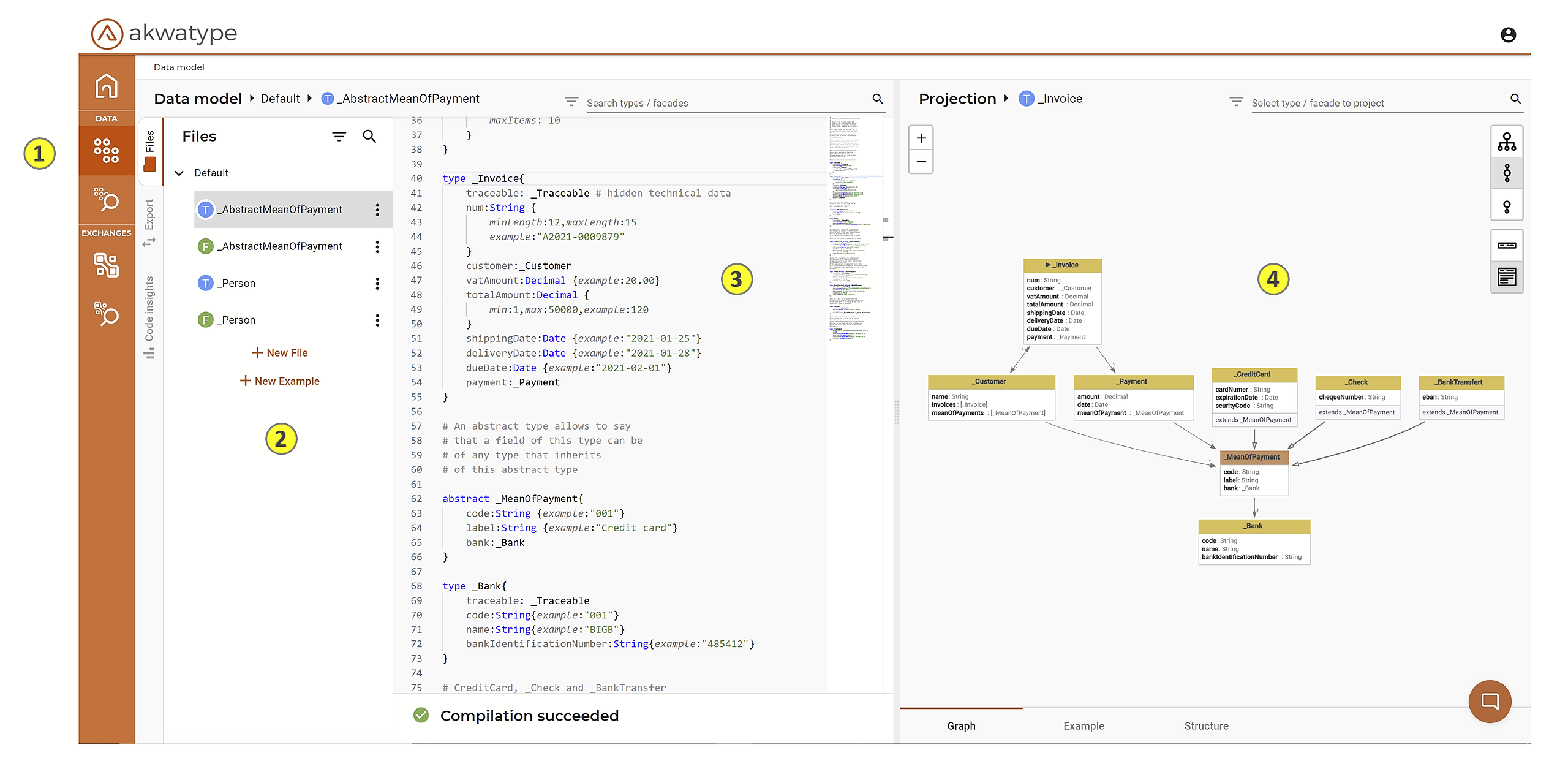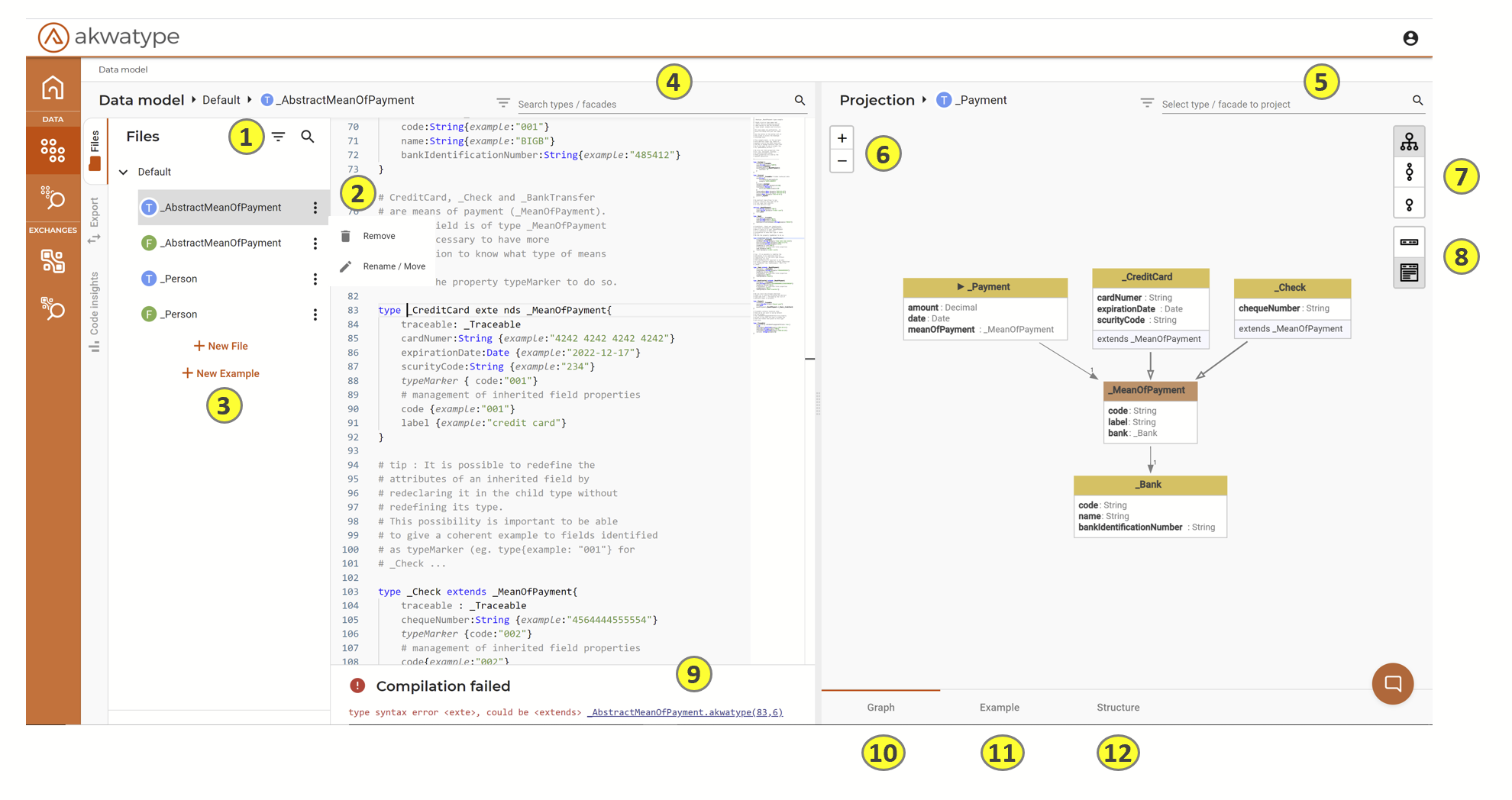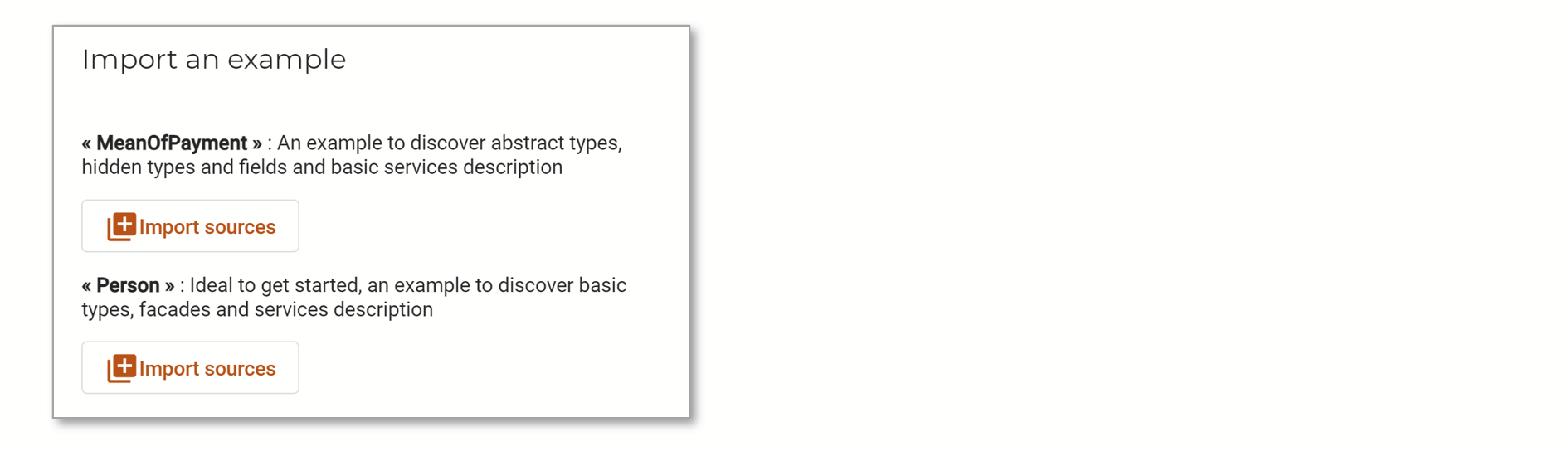Main blocks
- Icon of the source file editing module
- List of description files
- (T) Type description source file
- (F) Facade description source file
- Source file editor
- Projection of type or facade (graphic, example or structure)
Detail
- Filter and search on file names
- Contextual file menu to remove or rename file
- Adding a new file or adding sample files
- Rename / move
- A : Enter the name of the file you want to add
- B : Choose the file extension (type or facade)
- C : Choose the domain in which the file should be placed (advance usage)
New example
- Click on the Import sources button corresponding to the example you wish to import
- Click on the Import sources button corresponding to the example you wish to import
- Rename / move
- Search for a type or a facade to go to its position in the source code
- Search for a type or facade to feed the projection
- Graph zoom level
- Depth of exploration of the graph
- In depth (forward on 5 level)
- forward 1, backward 1
- forward 1
- Level of detail of display of types and facades (display or not of fields)
- Compilation status
- Compilation status
- Error message
- Link to the error in the source code
- Select the projection as a Graph
- Select the projection as a Json example
- Selects the projection as a description of the structure
note: the graphical projection allows you to have a first visualization of a type or a facade. Use the data model explorer to have access to many more options to refine the graph