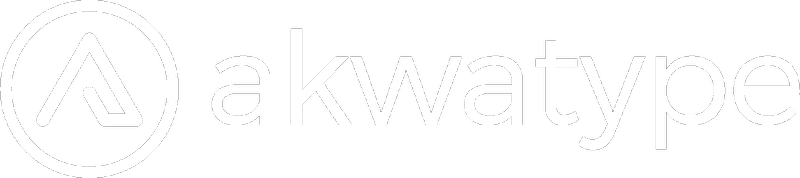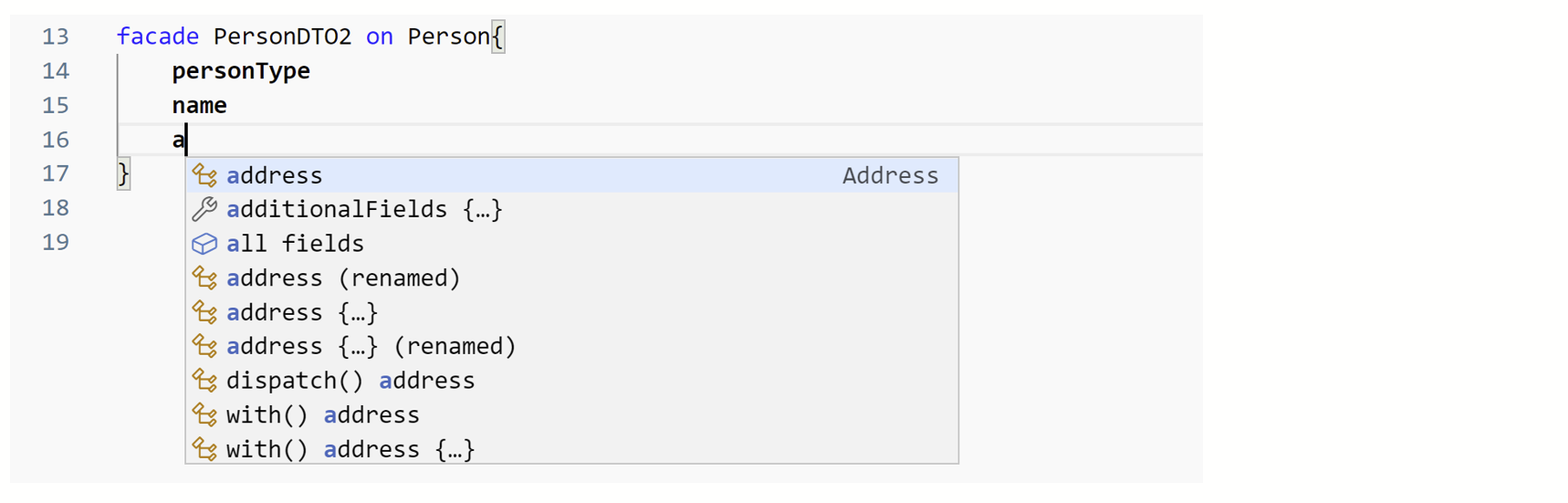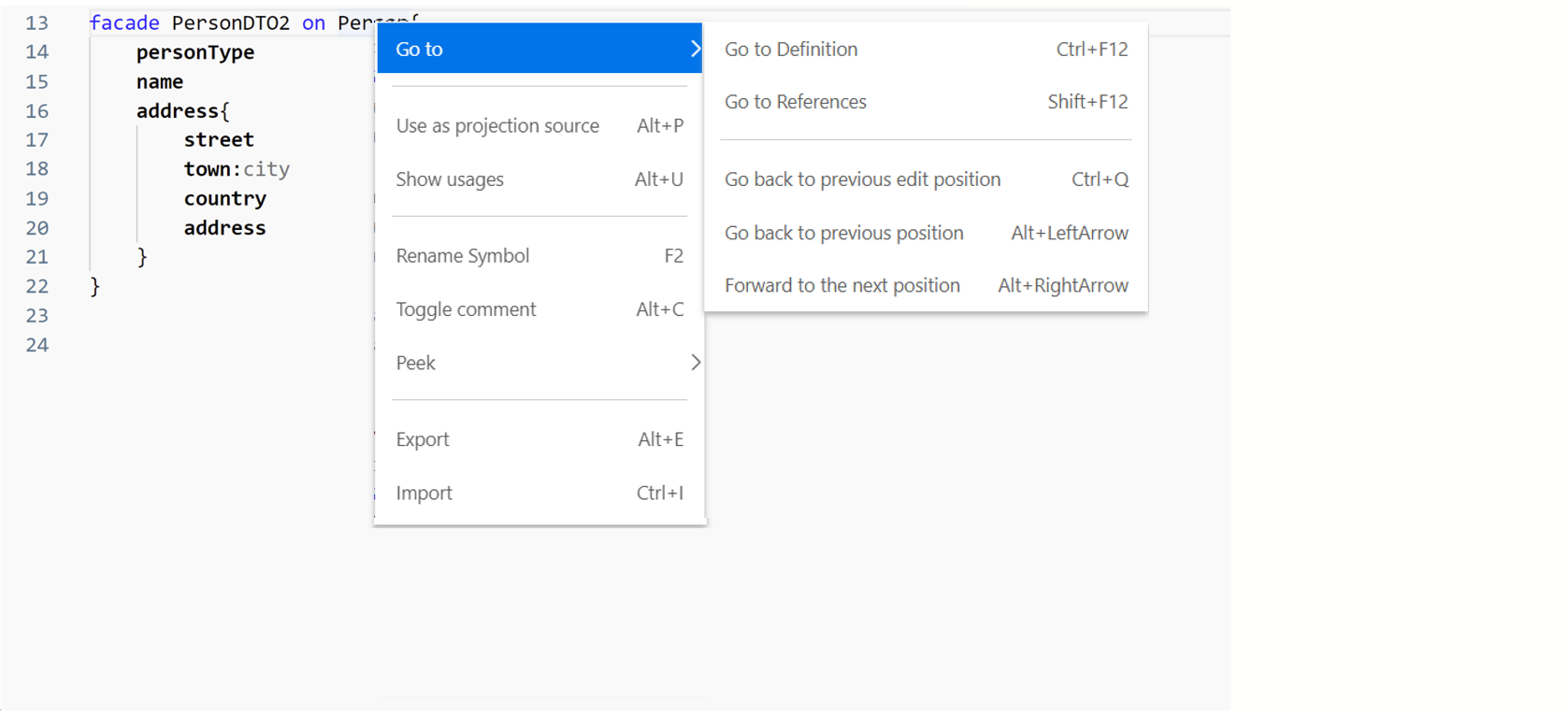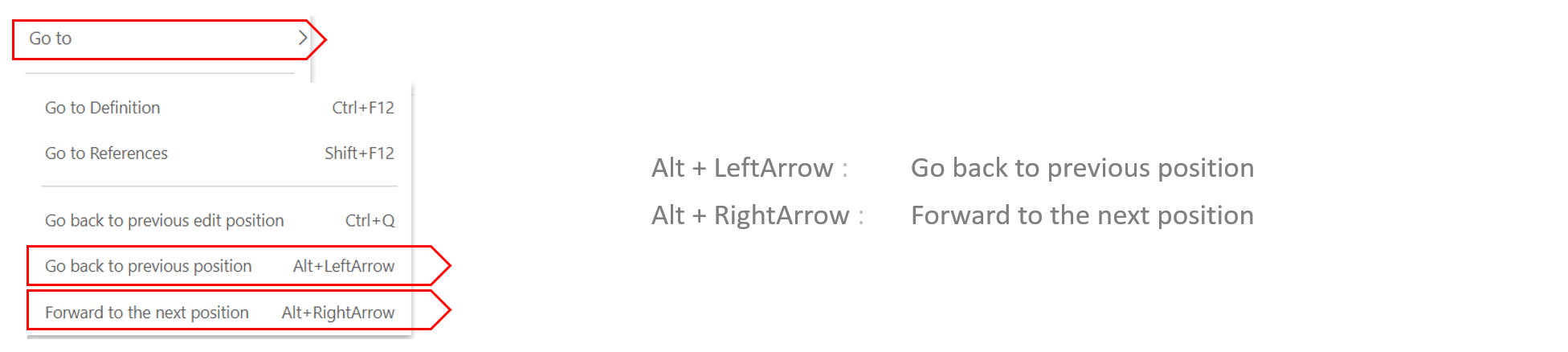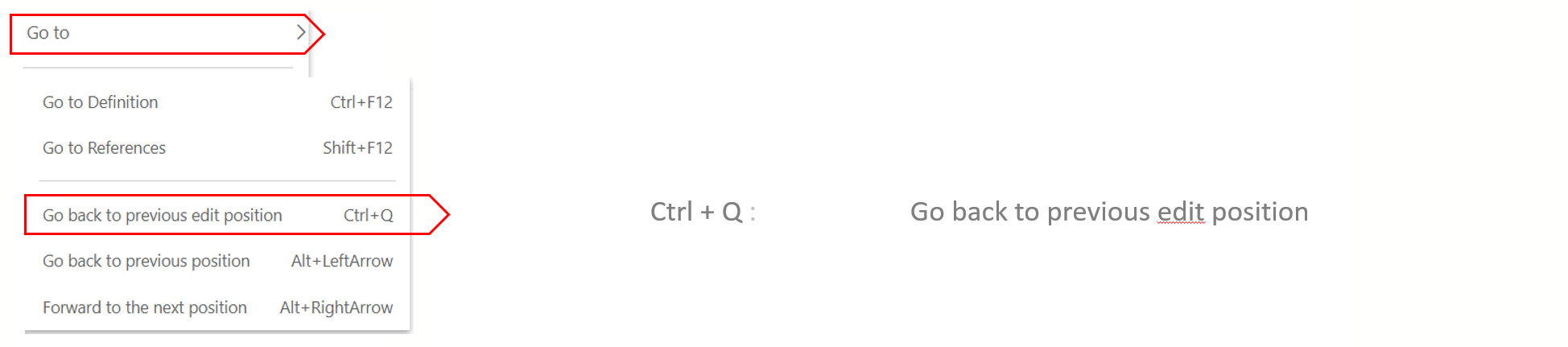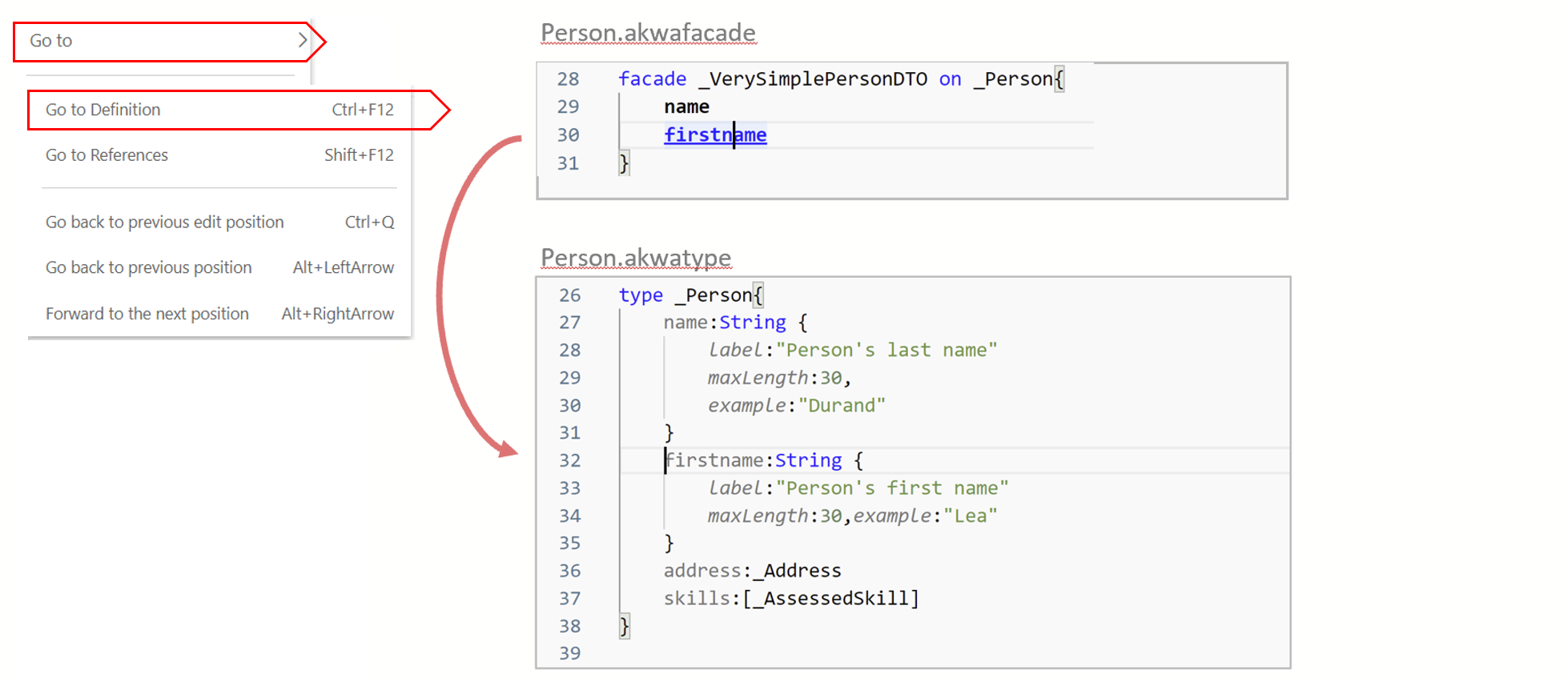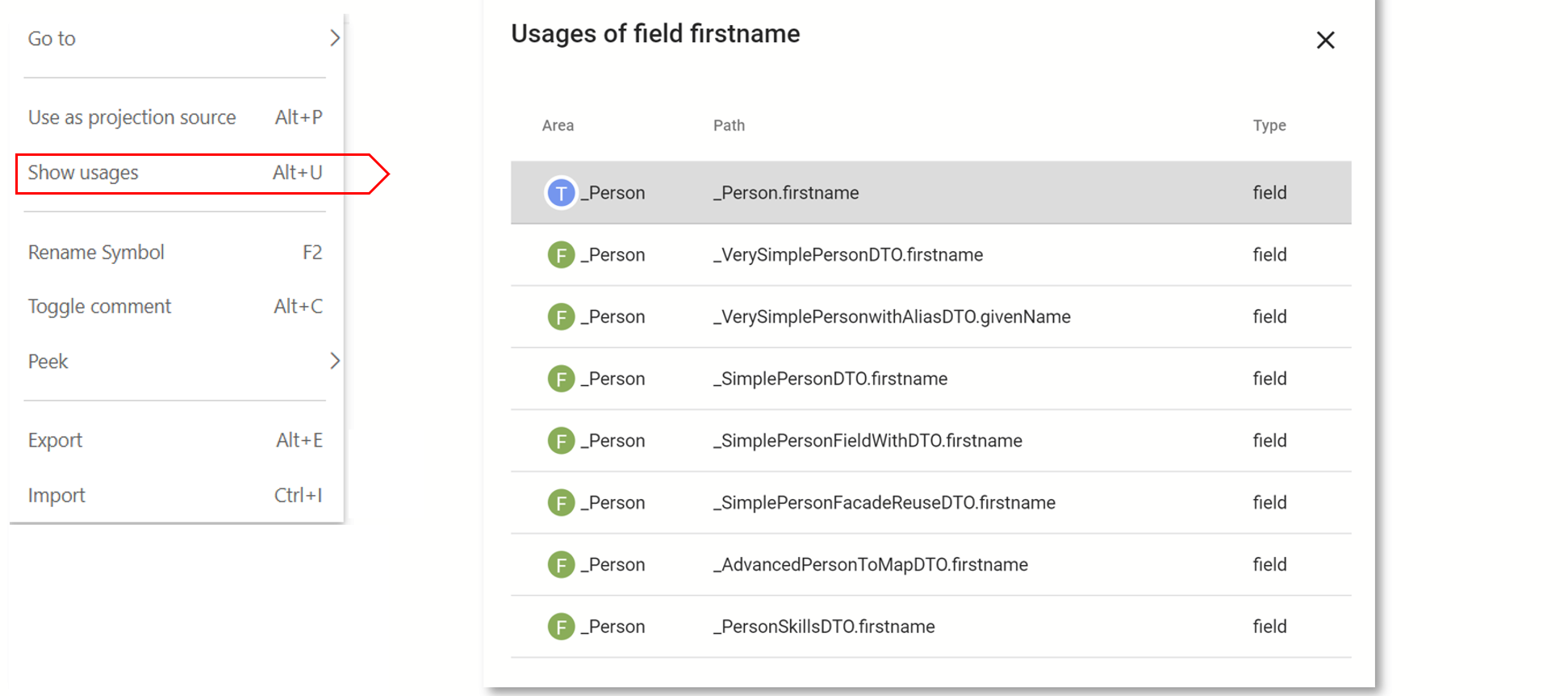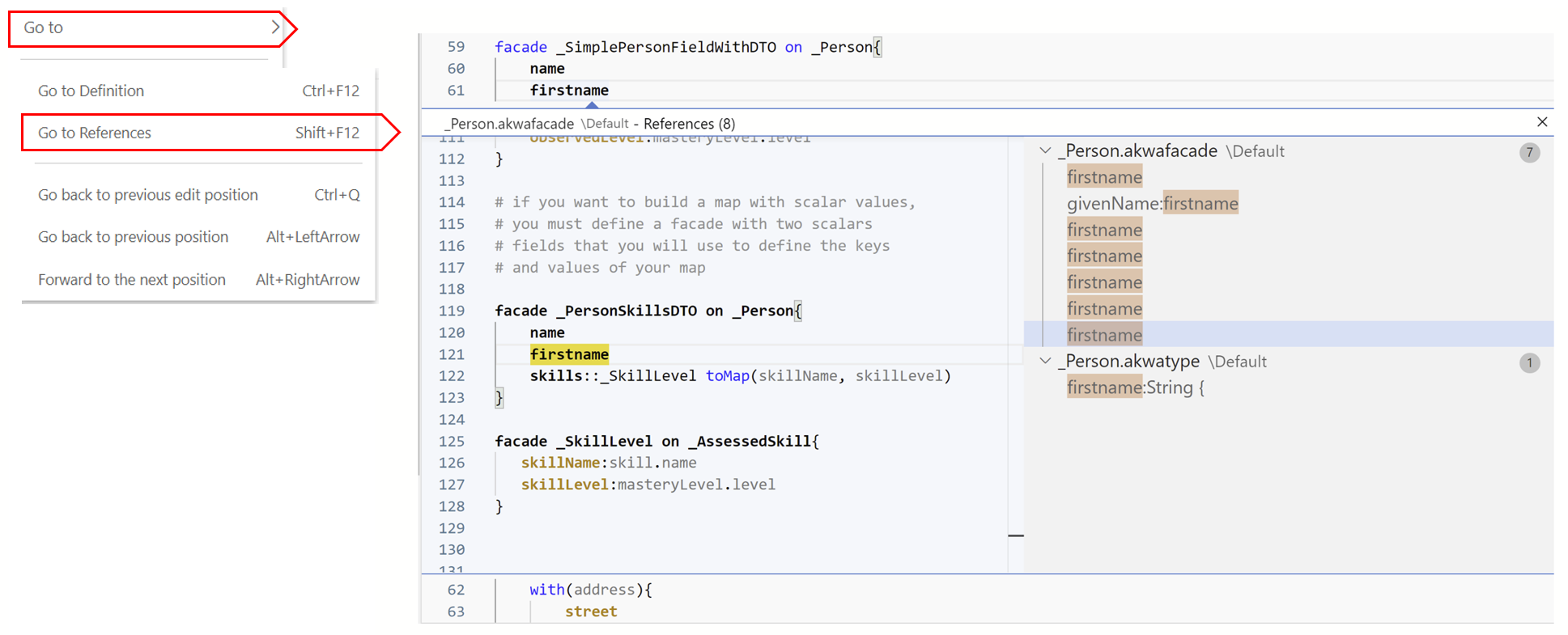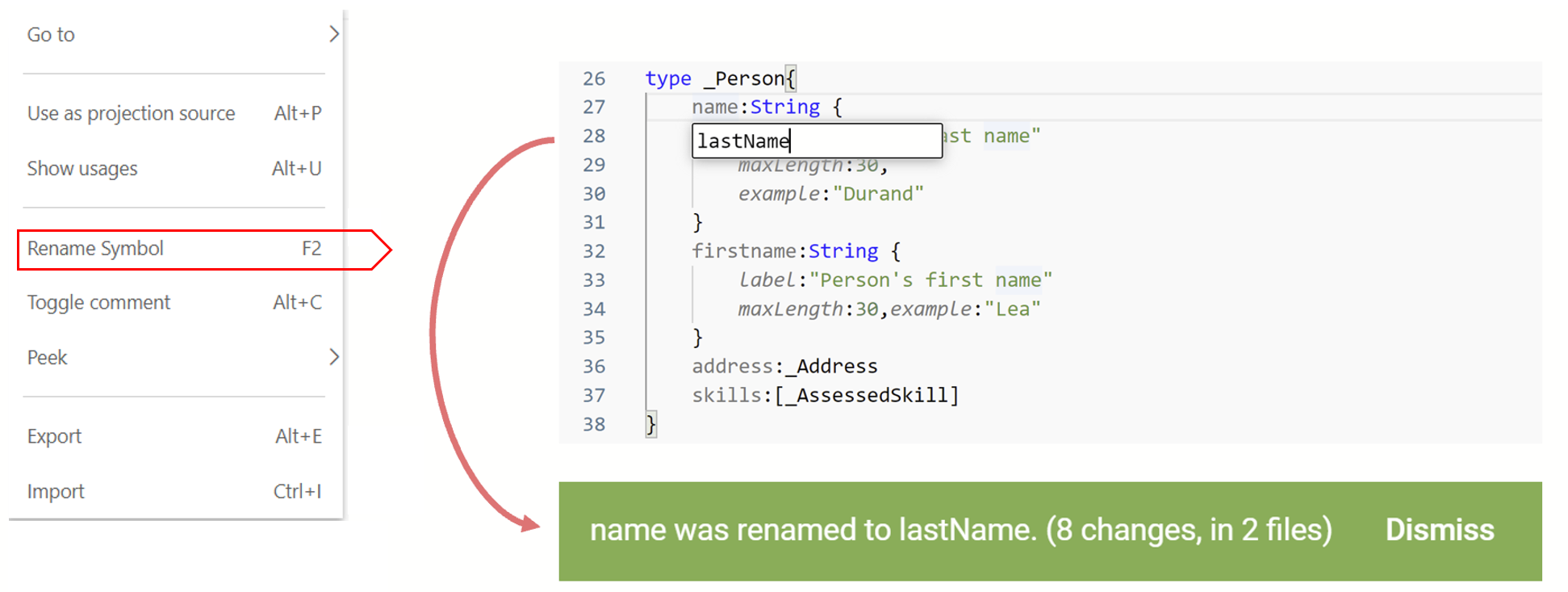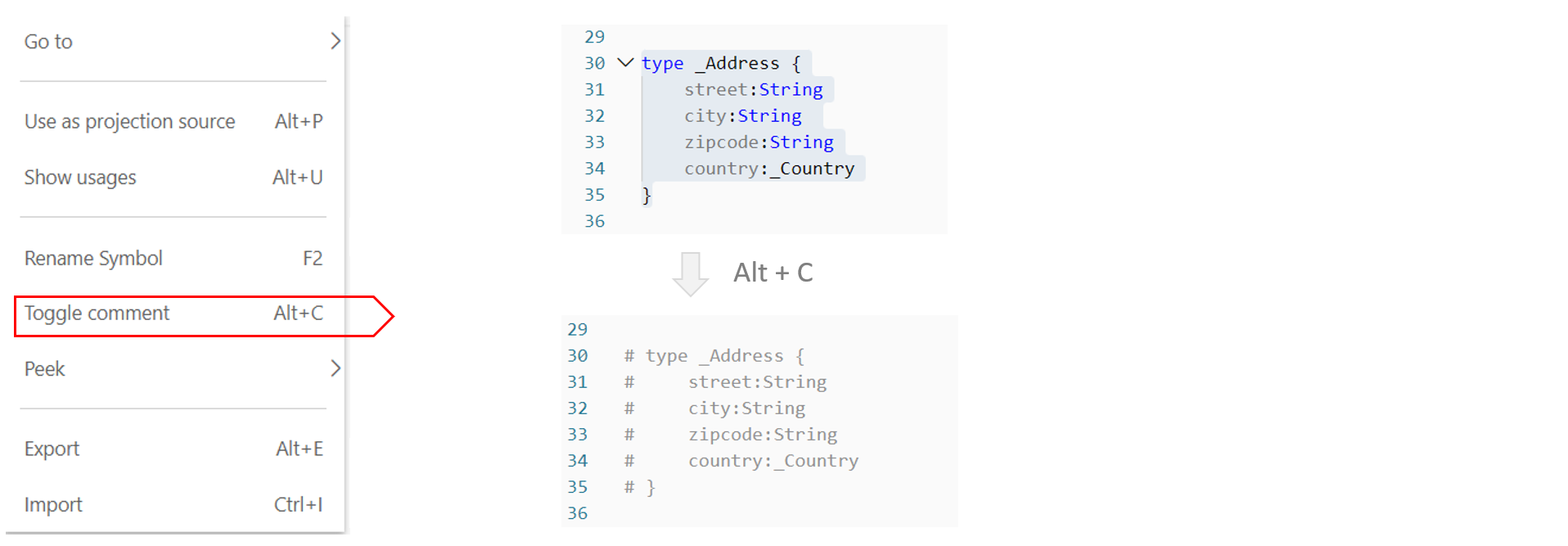Akwatype has source code editors for entering type, facade and service descriptions.
Descriptions are automatically compiled and saved as they are entered.
As long as there are no errors, the indication Compilation succeeded is shown at the bottom of the screen
In case of an error, the Compilation failed indication appears at the bottom of the screen, with the message explaining the error and a link to the error location in the source code.
Editor's functions
All standard text entry functions are available in the editor (Ctrl Z, ctrl Y ...)
In addition to the syntactic coloring which allows a better readability of the descriptions, Akwatype proposes the following functions for a maximum comfort of the input of the descriptions :
- Everywhere in the source code, the auto-completion proposes the possible options where you find as you type.
You can also position yourself in the code and press CTRL SPACE
- Everywhere in the source code, with a right click on a word, you can display a contextual menu allowing the different options available
Context menu editing options
- Navigate between the positions where you have been
- Go back to where you made changes
- Go to Definition, or CTRL CLICK on a word, jump in the source code where the selected word is defined
- Show usage open a dialog box with the list of all usage of the selected word. Clicking on one of the lines allows you to jump in the source code to the position of this usage.
The first line in gray corresponds to the position where the selected word has been defined.
- Go to Reference allows to open a window, local to the current editor, to navigate to all references of the selected word and to make changes without leaving the current source code
- Rename Symbol allows to rename a field, a facade, a route ... everywhere it is referenced
- Comment or uncomment the selected source code
the # character allows to pass the rest of the line as a comment
Alt + C comment or uncomment the line on which you are positioned or the selected block